How to Install Safe Exam Browser
Step 1 Before Getting Started
-
If you already have Safe Exam Browser installed, then you do not need to reinstall it.
- Proceed to Step 3 if you have not saved the PAN_Lockdown_Browser.seb file yet.
- Proceed to Step 4 if everything is installed.
- You must have administrator rights on this computer to install Safe Exam Browser.
- For additional information, including supported operating systems, CLICK HERE
- It is recommended to install via Chrome or Firefox.
Step 2 Install the Safe Exam Browser.
Click below to be taken to the Safe Exam Browser Download page. There you will be directed to download the latest version and install it on your machine.
Safe Exam Browser - Download Latest Releases-
1. Problem - In Internet Explorer, you received this error:

-
Solution - Click 'View Downloads', right-click on the .exe file, and click 'Run anyway'.
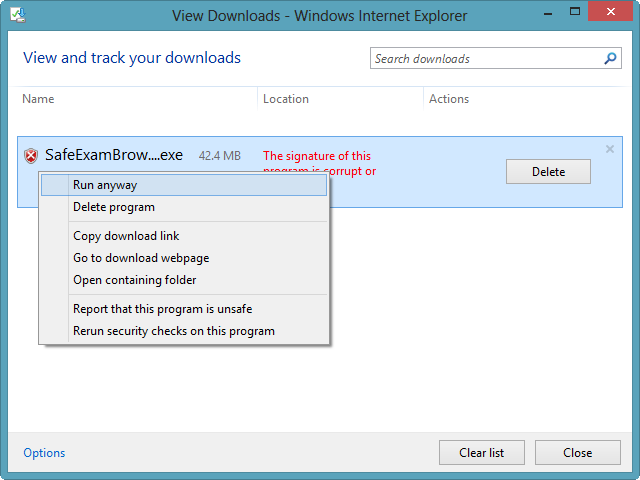
-
2. Problem - In Chrome, you receive this error when you click the .exe in the downloads bar:
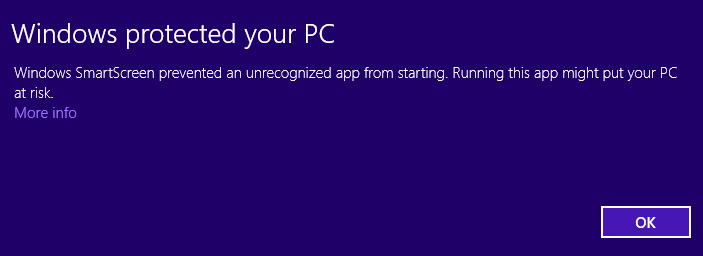
-
Solution - Click 'More info', then click 'Run anyway'.
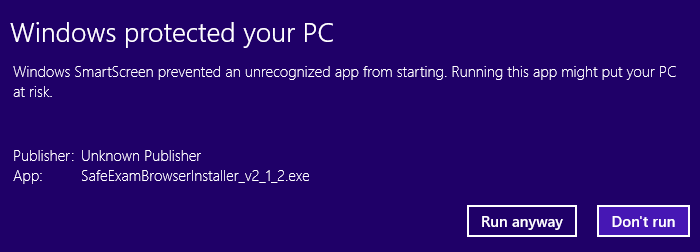
-
3. Problem - You receive this dialog of choices when installing:
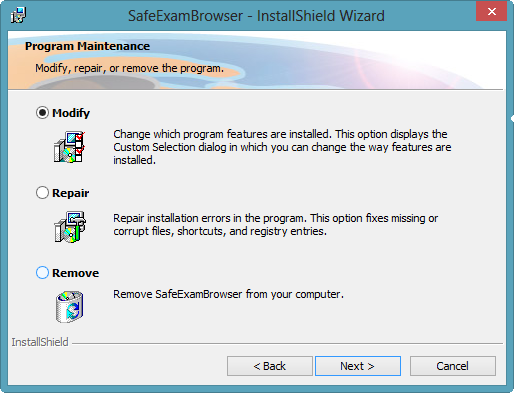
- Solution - Safe Exam Browser is already installed. Click 'Cancel', then 'Yes' to confirm, then 'Finish' to close the install wizard. Proceed to Step 3.
-
4. Problem - You double-clicked the
 icon on your desktop and were presented with this screen:
icon on your desktop and were presented with this screen:
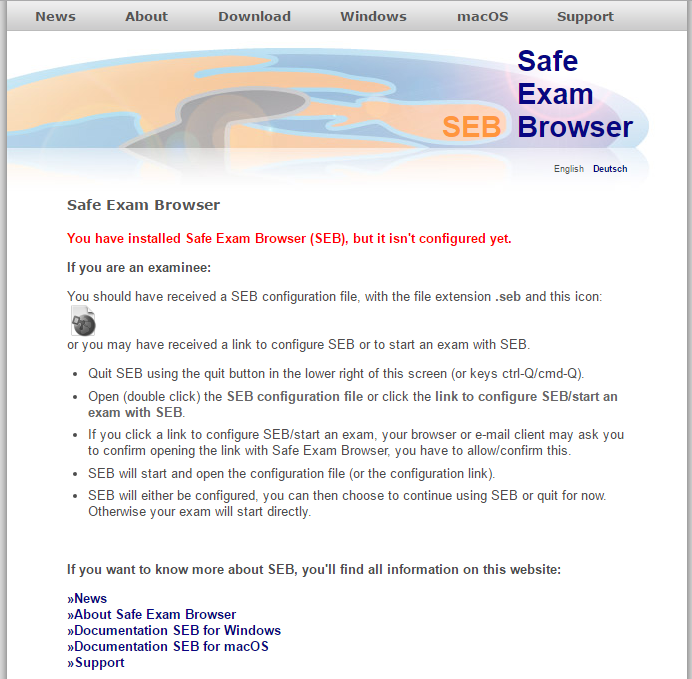
- Solution - Proceed to Step 3. Safe Exam Browser must be launched via the Talogy specific configuration file below.
Step 3 Save the Talogy Safe Exam Browser configuration file.
Click below to download the latest Safe Exam Browser configuration file. You will double-click this file every time you want to launch Safe Exam Browser, so it should be saved in an easy to access location like the desktop. The file is named 'PAN_Lockdown_Browser.seb'.
Safe Exam Browser Configuration FileWas there an issue?
-
1. Problem - You can't find the file after clicking on it.
-
Solution - Your browser placed the file in a default downloads folder. If you want to pick the folder, right-click on the download button and choose
'Save target as...' or 'Save link as...'.
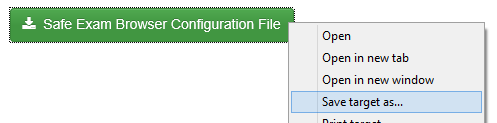
Step 4 Launch Safe Exam Browser by double-clicking the PAN_Lockdown_Browser.seb file.
Locate the Talogy Safe Exam Browser configuration file you saved in Step 3 and double-click it to open the single sign-on page. It should look something like this:
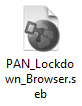
-
1. Problem - I receive this error when launching.
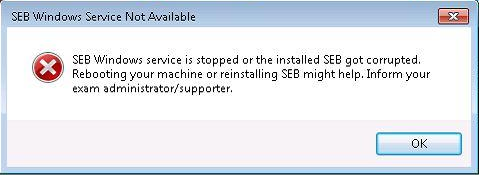
- Solution - You can press 'OK' and continue on.
Frequently Asked Questions
- I already have Safe Exam Browser installed. Why am I seeing this message?
- The test was not accessed from within Safe Exam Browser. If Safe Exam Browser is already installed, then locate the PAN_Lockdown_Browser.seb configuration file on this computer (likely on the desktop) and double-click it. If it does not exist, then follow Step 3 above.
- Will the computer need to be rebooted after installing Safe Exam Browser?
- No, the computer will not need to be rebooted.
- Will I have to follow these steps every time I need to launch the lockdown browser?
- No, you can simply click the PAN_Lockdown_Browser.seb file you saved in Step 3 whenever you need to launch the lockdown browser in the future.
- I already have an older version of Safe Exam Browser installed. What will happen if I continue with this installation?
- Any previously installed older versions of Safe Exam Browser will be updated.